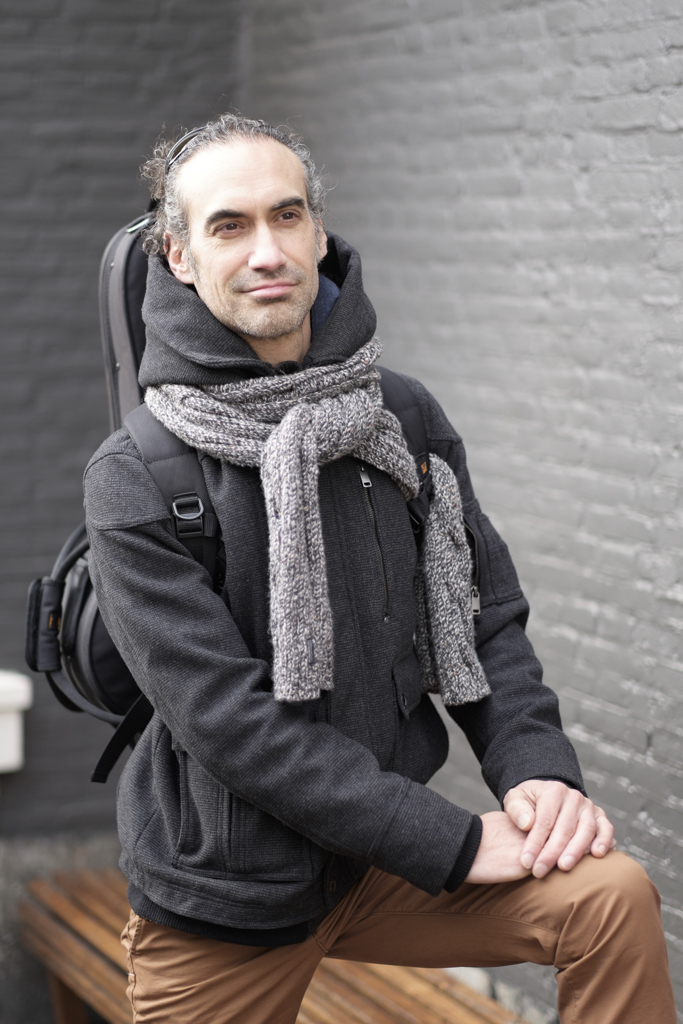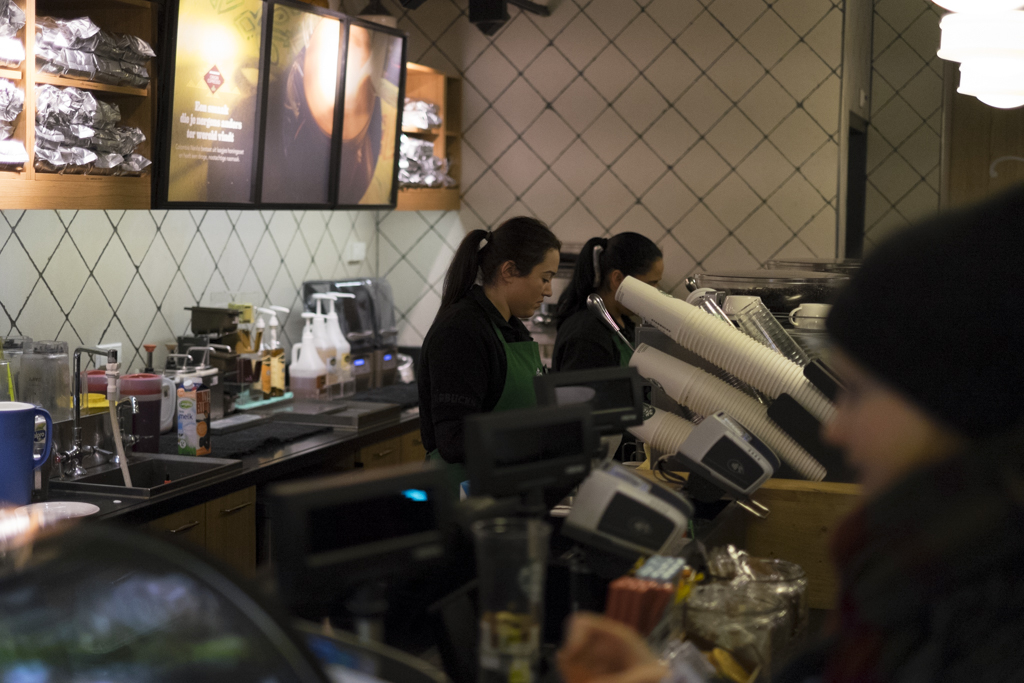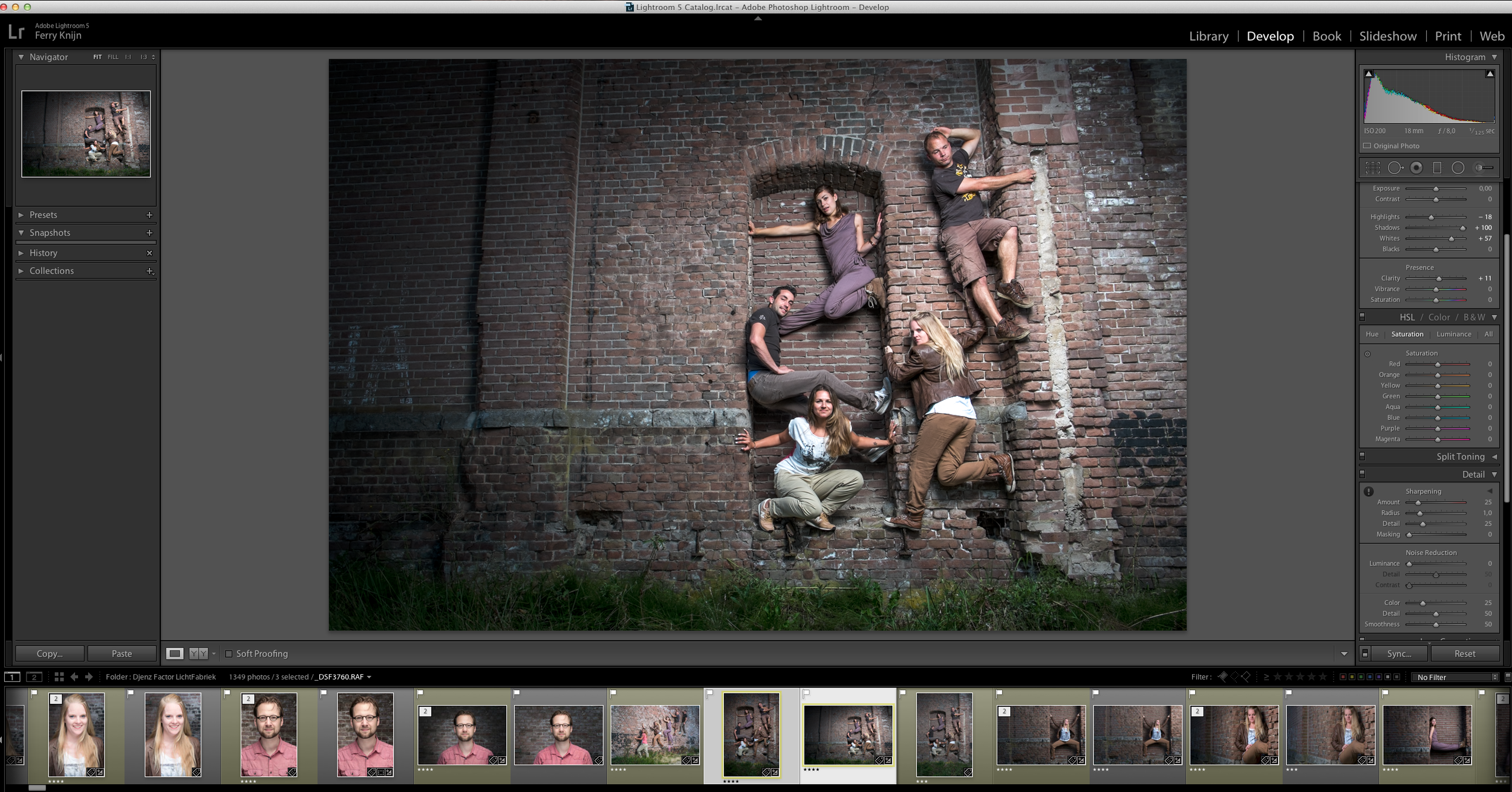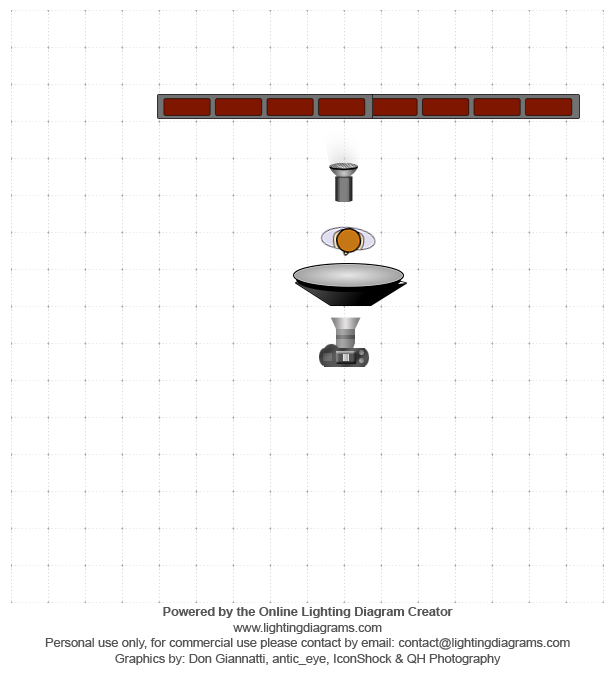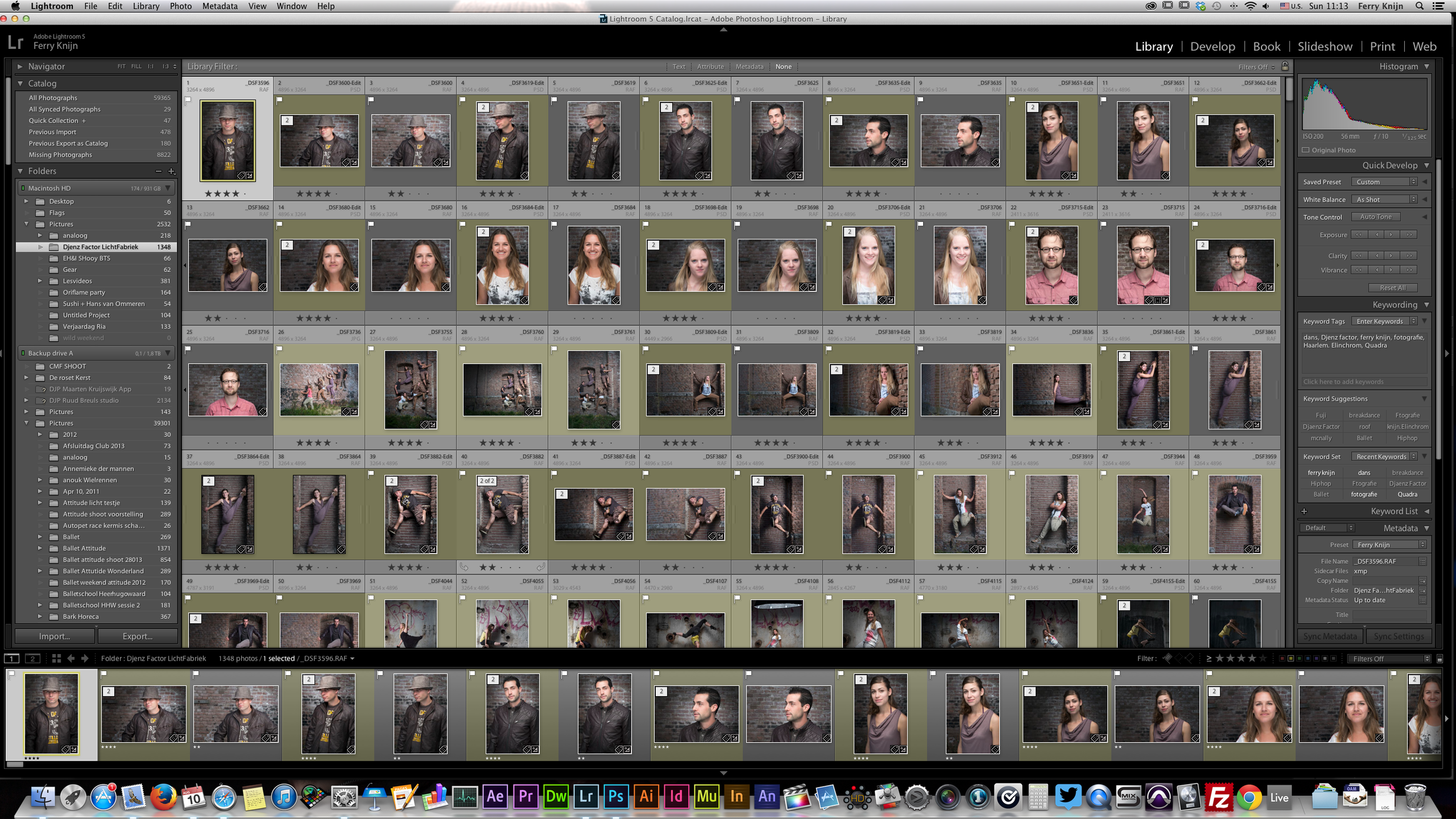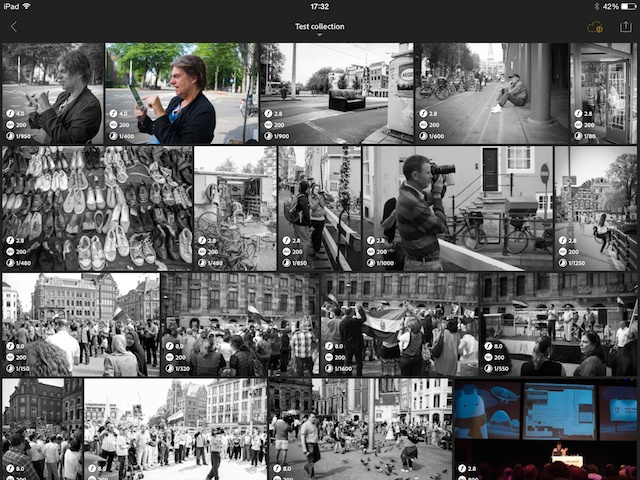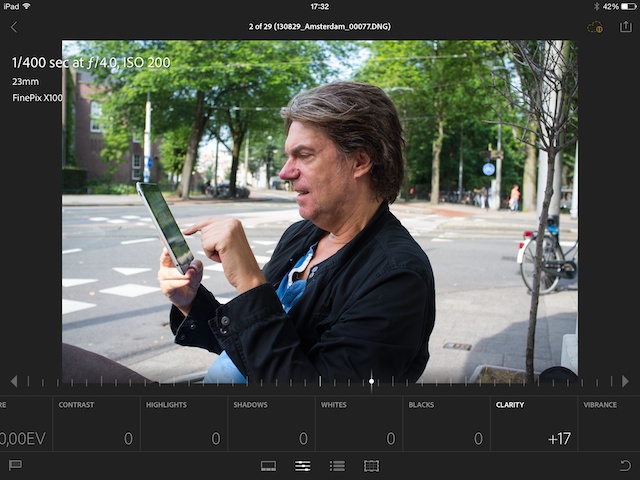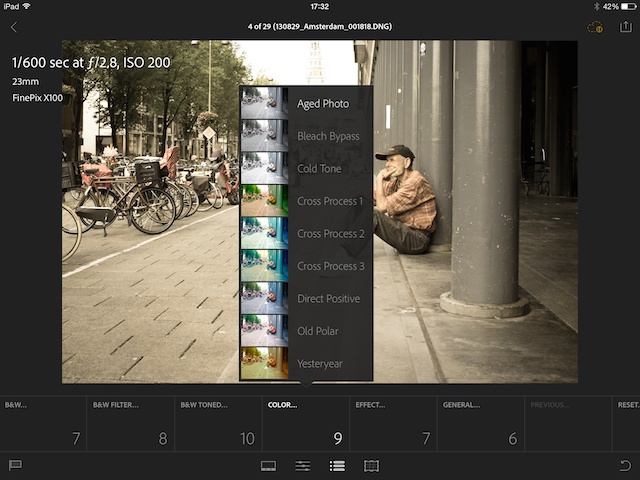10 reasons why is Capture One Pro Better than Lightroom
A lot of people know I am always raving about Capture One Pro and how much I like it better than Lightroom. And if you want to know why I like Capture One Pro over Lightroom, I made a video with the first ten reasons why I like Capture One more for my portrait photography than Lightroom, especially with my Fujifilm GFX Camera.
Reason one: Sessions and Catalogs
Capture One Pro gives you the option between working with sessions or a catalog. I love working with sessions because it is fast, and easy to back up and keeps your import, selects and outputs together in one folder, easy to back up. But if you like catalogs, you can use that to, and you can import your sessions in your catalogs.
Reason two: Speed
Capture One Pro is way faster with importing files, I did a test importing 40 GFX Raw files. Lightroom took 1.58 minutes for importing and creating a preview image and Capture One Pro only took 1.02 minutes, so is almost twice as fast.
Reason three: Fullscreen mode
Like you could do with Apple Aperture (Loved that program) you have a real fullscreen edit mode, so the only thing you see is your is you image and editing tools
Reason four: tethering
With Capture One Pro setting up a tethering shoot is easier, just plug in a USB cable and go!
Reason five: Working with Layers
Instead of working with the pins with brushes in Lightroom you can work with layers and brush the effects in. This is way it is easier to keep track of what you did with editing and undo/see what you have done.
Reason six: Color balancing
Like you have when color grading video you can use color wheel when you use the Color balancing tool in Capture One Pro. This is a really great way for color toning your photo’s.
Reason seven: Customizing
With Capture One Pro you can really customize all you editing screens and set it up in a way you like. Making it easier and faster to edit you images
Reason eight: the luma curve
Beside the RGB curve and Red, Green and Blue curves you also have the Luma curve. The advantage of the Luma curve is that it only adjusts the luminosity in the image and keeps you color naturel.
Reason nine: Clarity
The clarity function is also better in Capture One Pro. The biggest advantage is that when you add Clarity it does not boost your saturation like Lightroom does.
Reason ten: Grain
The grain function is also really good. Instead of adding a image of the structure of grain it really calculates how grain would appear with the color and setting, making it really looks like real grain.
So these are the first ten reasons why I love Capture One Pro more then Lightroom. There are more. But these are the first ten I could think of. So maybe soon more!
Street testing the Fuji X-T1 with a portrait sessions
Review of the X-T1 while doing a portrait shoot on the street of Amsterdam.
Last week I traded in my Fuji X-E1 with the 18-55 lens for a Fuji X-T1 body. I really like the concept of the Fuji camera's. Their compactness, weight and a good image quality. But the slowness with image writing of the X-Pro1 and X-E1 let me grab my Nikons faster for jobs then the Fuji's. So I thought to start getting rid of my Fuji gear and start to try Olympus. But after comparing the OM-D E-M5 and the X-T1, there started a feeling to give Fuji a last chance. The main reasons were that it felt more responsive then the X-pro1 and for me the biggest issue, being possible to view the pictures while it is still writing to the card. The large viewfinder is awesome! But also a great dust collector. Another reason was that I already have the Fuji 35 and 56 lenses and I really don't like the standard Olympus 12-50 lens which is the kit lens for the OM-D E-M5. Other pro's are all the controls you really need are on the body, So if you want you would never have to go into the menu's once you set up the camera.
The portraitshoot
Due to traffic/weather Issue a big shoot was cancelled, but when the weather cleared later that morning I really wanted to go out and test the camera. So I called a musician who wanted some new portrait shots and set up the shoot on the streets in Amsterdam.
For me the scary part was that I wanted to travel really light. But have everything I needed, so I took the X-T1 with the Fuji 56 1.2 and 35 1.4 lens and a X100 for the wide stuff. All lighting had to be done with available light.
Once on the location I took an hour with my assistant to scout the location and we found around 5 nice spots.
I met Efraim in the musicstore Hampe on the Spui. From there we started our session. In about 50 minutes we had all the shots we needed.
The results
Before I start discussing the results I would like to start with saying how much I was Impressed by the original X100 camera! It's still a great camera with good results!
I first started editing the photo's in Capture One Pro 8, but with these type of session somehow I feel Lightroom is faster for just basic editing and handeling the Fuji RAF files. So FYI almost all the photo's have had bass raw editing.
RAW vs. Jpeg
With the Fuji's I always shot in Raw and Jpeg mode. I liked the colours and feel of the Jpegs, but not for when I have to do some editing. In Lightroom 5 We got the possibility to add a profile to match the color/feel to the Raw files of the Fuji, But with my X-pro1 and X100 photo's these profiles where not good enough. Now with the X-T1 Raw files I must say the results are way closer. The raw files are a little bit more blueish, but the rest was pretty close! Below are a RAF file with profile and a jpeg
Dynamic Range and ISO
Something that I must give Fuji a lot of credit for is the Dynamic range. It is really great. I took some photo's staring directly into the sun and still there was enough detail left! Although I would wish Fuji could go natively to RAW ISO 100, the ISO range is great, Even add ISO3200 you get great files (which the Starbucks photos, ISO100 straight out of camera). The only thing I don't like is that the Raw images feel a little soft sometimes. But they have this Filmlike look. So when I need more sharpness I still prefer the Nikons/Olympus camera's. But I also have to say all these picture are between f1.2 and f4. So in the studio I have to really test this on higher Apertures with some flash added.
Final Thoughts
For what I have tested now the Fuji X-T1 is a great travel camera, and fuji is started to produce some really great camera's! I heaven't fully tested it yet but I think I will like this camera. Somehow I am still waiting and hoping for the Fuji X-pro2 to come out to decide if I will stay with Fuji. I love the Rangefinder style and the OVF, I was really missing that on the street and even made me a little longing back to the Leica M type 240 I tested some months ago (read the review HERE). So to be continued.....





DANCE PHOTOGRAPHY SESSION PART 2: The group shot on the wall
Hi and welcome to the second part of the Dance photography session. This serie is about a commercial dance photography shoot I did for Djenz Factory. If you didn't have read the first part about the Headshot, click here and read about it: DANCE PHOTOGRAPHY SESSION PART 1: THE HEADSHOTS.
The set-up
As you can see in the test production photo the whole set-up was just one light! The Elinchrom Rander RX Quadra, with an A-head in the A-port for the biggest blast of light. Everything was mounted on a C-Stand with three sandbags and my assistent holding it. It went up for the maximum height, and I didn't want to take any risk of it tipping over. The camera was the X-Pro1(ISO:200, 1/125th, f8) with the Fujinon 18-55 2.8 - 4 lens at 18mm.
Post-production
Because this was a group shot on a 16mp camera I kept the post production very simple. These shots are about the group, not about retouching every skin detail. And for doing that, there was not enough information to make the skin look better. So I just focused on getting the mood. So all I did were some basic Lightroom touches. Just some sharpening, highlight, shadows, and a vignette to focus the view on the group.
Shooting portrait and landscape
Remember always to also shoot and deliver a Portrait and a Landscape version of the photo. This way your client has the option to choose and have the highest quality for the way they want to use it.
Dance photography session Part 1: The headshots
In the upcoming blogs I am going to take you through the process of a dance photography shoot. A few weeks a go I got the call from Djenz Factor that they needed new promotional photo's for their new website. Having worked with them multiple times before I knew this was going to be fun! For location we have been to the area of the Lichtfabriek in Haarlem. Because that is where the new dance studio is going to be. We wanted to start with an outside session. It is in an old industrial area so it is really nice. The only thing that was looking to be a problem was the weather, but it was great weather that evening! We started with the head shots of the creative team
The Set up
For the Headshots I used a fairly basic setup. On the location we found this lovely brick wall to use as a background. For the lighting I used my Elinchrom Quadra set with A heads. The main light was in the A port with the 100 Rotalux octa soft box. I Also placed a second light on the background, that was in the B port with the Elinchrom 18cm reflector and grid, so it had a little bit of a natural vignette. To have a little bit of fill I used a silver reflector handheld by my assistant. For camera I was using the Fuji X-pro1 with the Fuji 56mm 1.2 lens. I was really happy to use it for the first time on a job. Setting were: raw+jpeg fine, F10, 1/125 ISO 100.
Going to Post
When I first opened the files in Lightroom I was really impressed by the jpegs of the camera. They where so good that I even have delivered some pure jpeg's to my clients. I also noticed that the Lightroom Fuji profiles are still of and not matching enough for my taste. For post I really have speeded up my workflow. In the past I was using Nik Color Efex pro a lot, but the loading time was getting to long for me. When I just have to do a few pictures it is no problem, but when you have to do around 50, it is too long. So I have started to create some actions to speed everything up.
I first started to remove some of the basic blemishes with the healing brush. After that I used the Inverse High pass skin softening action. Which is based on a technique I learned from Scott Kelby on KelbyOne. It gives a nice skin in just a few seconds. After the skin was done I wanted to make the eyes pop a little more. So I created another layer, set it to screen and hidden it with a layer mask. Than used a brush to reveal it on the eyes and used the opacity to make it look more natural. To add a little more contrast I made two level adjustments and painted them in the Layer masks. To finish it off used the High Pass filter to give it a little more sharpness on some areas.
Done
And that was all I did. If you have any questions post a reaction down below!
Adobe Lightroom Mobile review
Naast de update warin onder andere de Fuji X Camera profielen worden ondersteund is er nu ook Lightroom Mobile! Zojuist heb ik het een eerste test gegeven. Het was eerste even zoeken hoe ik de collecties moest toevoegen. Voorzover ik het nu geprobeerd hebt werkt het alleen met nieuwe Collecties in Lightroom. Eenmaal gescynct was het iPad tijd
Aan het begin krijg je als eerste een overzicht van alle foto's in de collectie. Door met 2 vingers te tikken kunnen je door de Meta data heen.
Bij een geopende foto kun je makkelijk de basis bewerkingen doen. Denk hierbij aan contrast, belichten, schaduwen, hooglichten, saturation, vibrancy en croppen etc. Ook kun je foto's flaggen of rejecten
Naast zelf bewerken kun je ook kiezen uit diverse presets
Het was leuk om even met Lightroom op de iPad te spelen. Of ik het echt ga gebruiken weet ik nog niet. Wat ik graag zou zien is dat je tijdens een shoot live foto's naar de iPad kunt sturen zodat je kant makkelijk mee kan kijken, of dat je direct aanpassingen kan doen bij de binnen komende foto's.
Kortom de basis is leuk. of het er helemaal is weet ik nog niet.
Adobe Lightroom ondersteund Fuji Profielen!
Vandaag is het een belangrijke dag voor de Fuji X serie gebruikers! Adobe Lightroom 5.4 ondersteund nu de belangrijkste kleurprofielen van Fuji X camera's. Dit houd kort gezegd in dat de RAW foto's er ook uitzien zoals je ze gefotografeerd hebt met het Fuji X Camera profiel. Dus ASTIA komt er uit te zien als ASTIA en VELVIA als VELVIA. Doordat het nu in RAW zit kun je de foto's als basis nemen en verder tweaken met hooglichten en dergelijke. Maar de basis is zoals het er alf film uitzag/ziet. Dit is een vooruitgang waar ik erg blij mee ben!
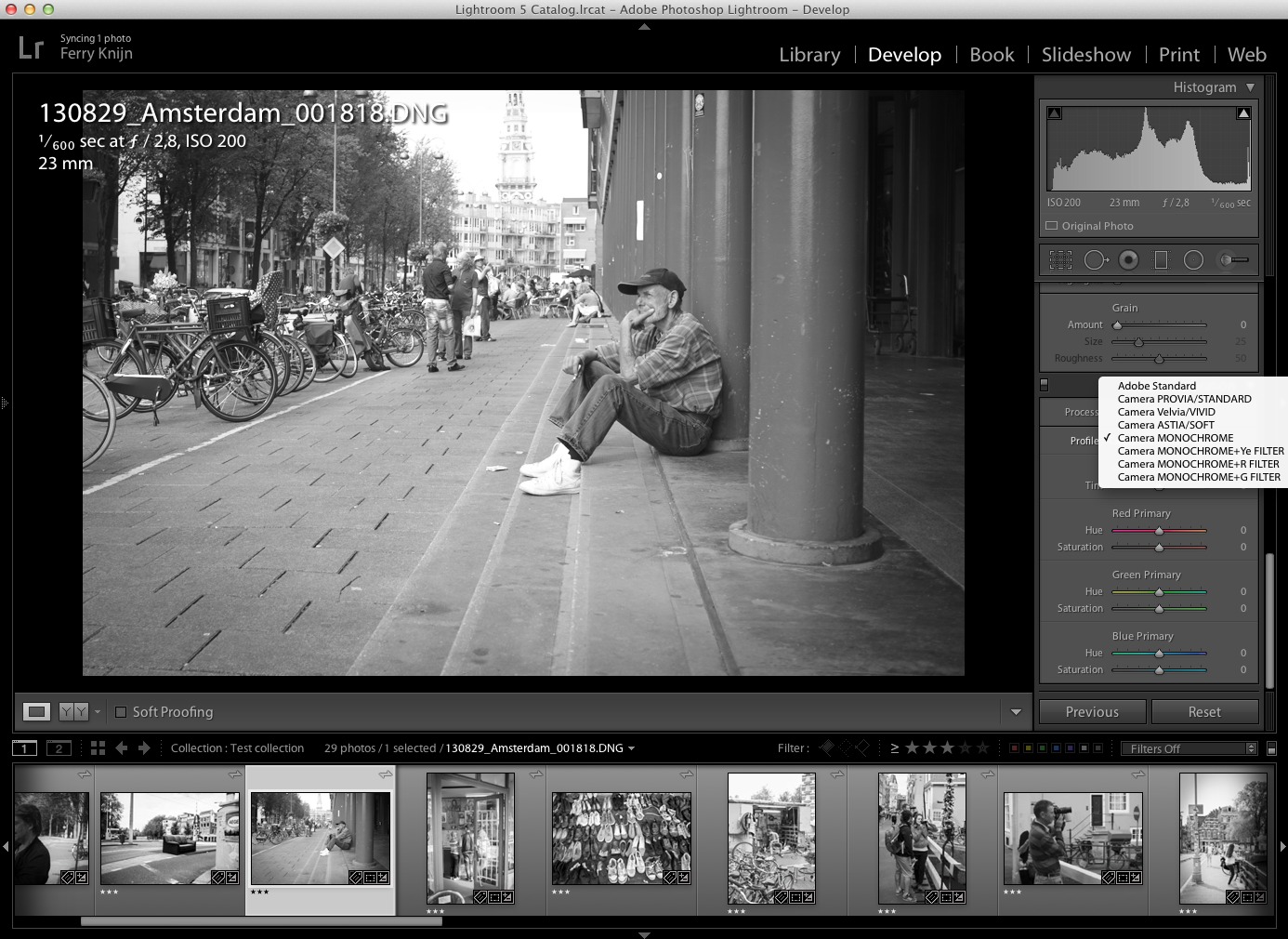
Voor de gene die ook met Fuji X camera's fotograferen. De functie zit onder het tabje Camera Calibratien bij profiles!
Kim Moerings
Soms krijg je verzoeken waar je gewoon geen "nee" op wilt zeggen. Een paar dagen geleden kreeg ik van Suzan de Boer het verzoek of ik haar wilde helpen. Suzan is een oud klasgenoot van de middelbare school. Zij vlogt een Make-Up opleiding en wilde graag een keer goede foto's laten maken van haar werk.
 Canon 5D MKII, f4.0, 1/100, Iso 320, aanwezig licht
Canon 5D MKII, f4.0, 1/100, Iso 320, aanwezig licht
Kim Moerings (ook oud klasgenote) wilde als model dienen. Oftewel het werdteen leuke middag. Als basis wilde wij een donkere achtergrond gebruiken. Als start qua belichting begon ik met mijn vaste opstelling bestaande uit een Elinchrom D-Lite RX One, 100cm Rotalux Octa softbox met de zilveren diffusor.


 Canon 5D MKII, Iso 100, Elinchrom D-lite RX One, 100cm Octa Rotalux Softbox met zilveren diffusor en eventueel een reflector
Canon 5D MKII, Iso 100, Elinchrom D-lite RX One, 100cm Octa Rotalux Softbox met zilveren diffusor en eventueel een reflector
Zie hierboven trouwens ook hoeveel verschil je kunt krijgen in een foto door puur het model van voor te schieten of op en stoel te gaan staan en van boven.
Na het iets meer reguliere beauty/fashion fotografie werk was het tijd om de make-up wat extremer te maken.
De Dijk Scootmobielen
Het is al weer even geleden dat ik de shots gedaan heb, maar nu mag ik eindelijk er over posten! Naast mijn werk met muzikanten en dansers doe ik de laatste tijd ook meer commerciële fotografie voor bedrijven. De Dijk Scootmobielen is één van mijn klanten. Voor de Webshop en promotie materiaal van De Dijk Scootmobielen was er nieuw materiaal nodig. Er moesten nieuwe foto's van de scootmobiels gemaakt worden en een aantal foto's er om heen over De Dijk Scootmobielen.
Sfeer foto's
Als eerste is er een serie sfeer foto's gemaakt. Voor de foto's in de showroom is er 1 grote Elinchrom Rotalux 90 x 110 softbox gebruikt met een Elinchrom BXR250 lamp. Als eerste heb ik een balans gemaakt tussen de personen en het dag licht. Later is er nog en extra lamp geplaatst op de Scootmobiel op de achtergrond. Voor de foto's buiten is er alleen gebruik gemaakt van Natuurlijk licht
Producten
Vervolgens zijn wij verder gegaan met scootmobielen. Omdat deze niet naar de studio gebracht konden worden heb ik de studio in de showroom gebouwd. Tevens omdat niet alle modellen in de showroom stonden heb ik ook een sessie bij de importeur gedaan. Mede hierom was het belangrijk alles goed uit te meten om zo de zelfde kwaliteit te houden.
De opstelling was het volgende:
- Elinchrom BXR250 met Rotalux 90x110 softbox op een C-stand van boven
- Falcon Eyes FN-300 op de achtergrond
- YongNuo YN-560II in een Apollo 28" als extra lamp voor details
Nabewerking
Na de shoot zijn alle foto's op de zelfde manier nabewerkt.
De Sfeer foto's:
- Eerst in Lightroom 5 verscherpen en globale aanpassingen
- Daarna in Photoshop CC eventueel afleidende onderdelen in de achtergrond verwijdert.
Productfoto's
- Eerst in Lightroom 5 globale aanpassingen als verscherpen, wit balans en contrast
- Daarna in Photoshop CC alle achtergronden puur wit egemaakt en de schaduwen vervangen
Na de bewerking zijn alle foto's in web en hoge resolutie naar de klant gegaan.
Lightroom Workflow
Voor iedereen die wil weten hoe ik mijn nabewerking doe, hierbij een video over mijn Lightroom workflow. Voor 80% van mijn werk gebruik ik Lightroom of Apple Aperture, een beetje afhankelijk van de Job. Lightroom is iets krachtiger dan Aperture, voor de meer commerciële en grotere opdrachten gebruik ik dan ook Lightroom. Heeft meeste van mijn editing probeer ik ook in Lightroom te doen. De meer specifieke dingen als echt retoucheren of samen voegen van foto's doe ik in Photoshop. Onthoud tevens, je kan met Lightroom en Photoshop een goede foto geweldig maken, maar nooit een slechte goed maken! Voor iedereen die meer wil leren over Lightroom en Photoshop, kijk bij mijn Workshops!